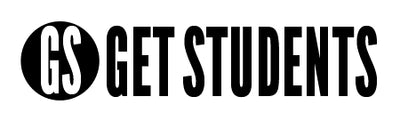Are you one of the 800 million or so worldwide iPhone users? Do you have a Martial Arts dojo with a Facebook page?
If so, I’m going to tell you how to shoot video on your phone, make a short professional looking commercial, and post it to your Facebook page in between classes. This is a simple way to get your name out there and look like a pro. Let’s get started!
1. TAKING PHOTOS & SHOOTING VIDEO OF YOUR SCHOOL:

This is the easiest part and you should have fun doing it! If you have an iPhone I’m going to assume you know how to take photos and shoot video. If not, ask your kids and I’m sure they can help you out. Be careful though, ignorance of simple technology can be mistaken as an early sign of losing your mental faculties. We’re trying to get new students, not get you sent away to a nursing home.
Spend some time taking pictures of the front of your school, your pro shop, the lobby, the bathrooms (if they’re clean), and especially the training floor. Even the earliest model iPhone takes great pictures, so just make sure the lighting is bright and you have a steady hand. Don’t take these at night.
Next shoot some video of your classes! This is the fun part. Get your students to really push it hard, scream louder than they ever have before. Shoot a few short clips of an intro class, a few short clips of a kids class, a few short clips of an adult class. If you have a special event and the school is packed, even better! Once you do all that it’s time to move on to the next step.
*BONUS TIP: Some simple camera movements can go a long way. Don’t just set your phone up in a stationary place. Hold it steady in front of you and walk down a line of your kids doing their highest roundhouse kicks. We want this to look as cool as possible!
2. CLICKING THAT APP CALLED iMOVIE FOR THE FIRST TIME (DON’T BE SCARED!):

If you have a new-ish iPhone you should already have iMovie loaded on there. If not, go to the app store and download it real quick.
- Open iMovie
- Click on ‘Projects’
- Cick on ‘Create Project’
- Click on ‘Trailer’
Take a deep breath, you’re doing great! You’re looking at some templates to choose from. You can now click on each one and see a demo of what’s possible. I’m going to recommend using the first one to start. It’s called “Adrenaline” and that’s the message we want you to get across. Excitement!
Now that you’ve selected your template, click ‘Create’ in the upper right hand corner of your screen. We’re about to get a bit technical, so pour yourself a cup of coffee and move on to the next step.
3. ADDING CONTENT TO YOUR COMMERCIAL:

This screen may look a bit intimidating, but just think of it like you’re filling out an order form. I’m going to give you a few minutes to click around, because I think you’ll eventually find it pretty self explanatory. Cool? Great, let’s get this done!
OUTLINE: This is the easiest section to fill out. We’re making a mini-movie trailer so this is just some fun text that will show up in your commercial. You can get creative with it.
- Movie Name: Type in the name of your school.
- Directed by: Type your name in there.
- etc, etc, etc.
STORYBOARD: Here is where you get to really shine.
- You’re looking at 21 boxes of video or photo content to add. And some text lines too.
- Click each video box and you’ll be able to simply drop in your awesome video clips or photos. There will be options for Video or Photos on top of your screen, pick your clip and hit the upwards facing arrow to add it in. It’s almost too easy. iMovie is going to do most of the work for you here and make them look great.
- Click on the text and you can add in any info you want about your school. The styles of martial arts you teach, your website, your special offer, etc.
Look, I know this might take some time to get right. Don’t get frustrated though! Apple has made trial & error a part of the simple user experience. Once you get that first video field filled and figured out, you’ll be in good shape and then you’re off to the races.
4. PREVIEWING AND MAKING IT PERFECT:

If you’ve gotten this far, give yourself a pat on the back, we’re close to being done! There is PLAY button to the left of ‘outline’ that you should be constantly clicking. This will give you a live preview of what you’re making. Did that text not look great? Could that video clip show something cooler? Easy! Just add and preview, add and preview, add and preview.
Every time you click that preview button you’re going to be able to see how awesome your ad is coming along. This first one might take some practice, but now that you’ve done it the next one will be a breeze. Yeah? Awesome, let’s share it!
5. SHARING YOUR AWESOME NEW AD ONLINE:

You’ve got it finished and you love how it looks, let’s get some eyes on it. Click ‘Done’ in the upper left corner of your screen.
Now you can still preview it one last time, or go back and make some edits…but we’re done so click that middle button on the bottom of your screen. It looks like a square with an upwards pointing arrow.
Click FACEBOOK! A simple page will pop up and you can toss this right on to your dojo’s social media.
Congratulations! You just made your first simple commercial and you learned an amazing new skill. Keep at it and you’re only going to get better and better. Perfect practice makes perfect.